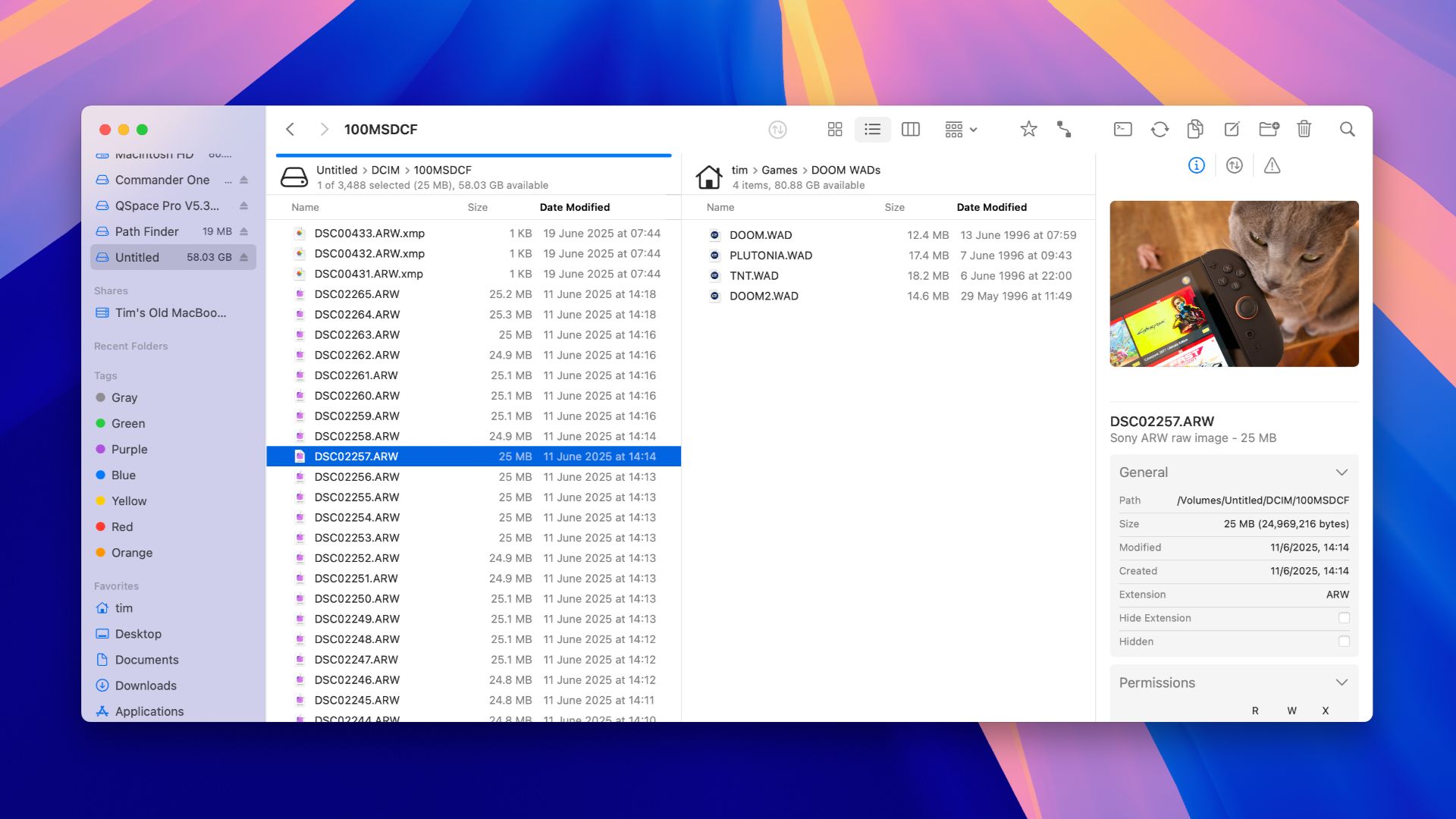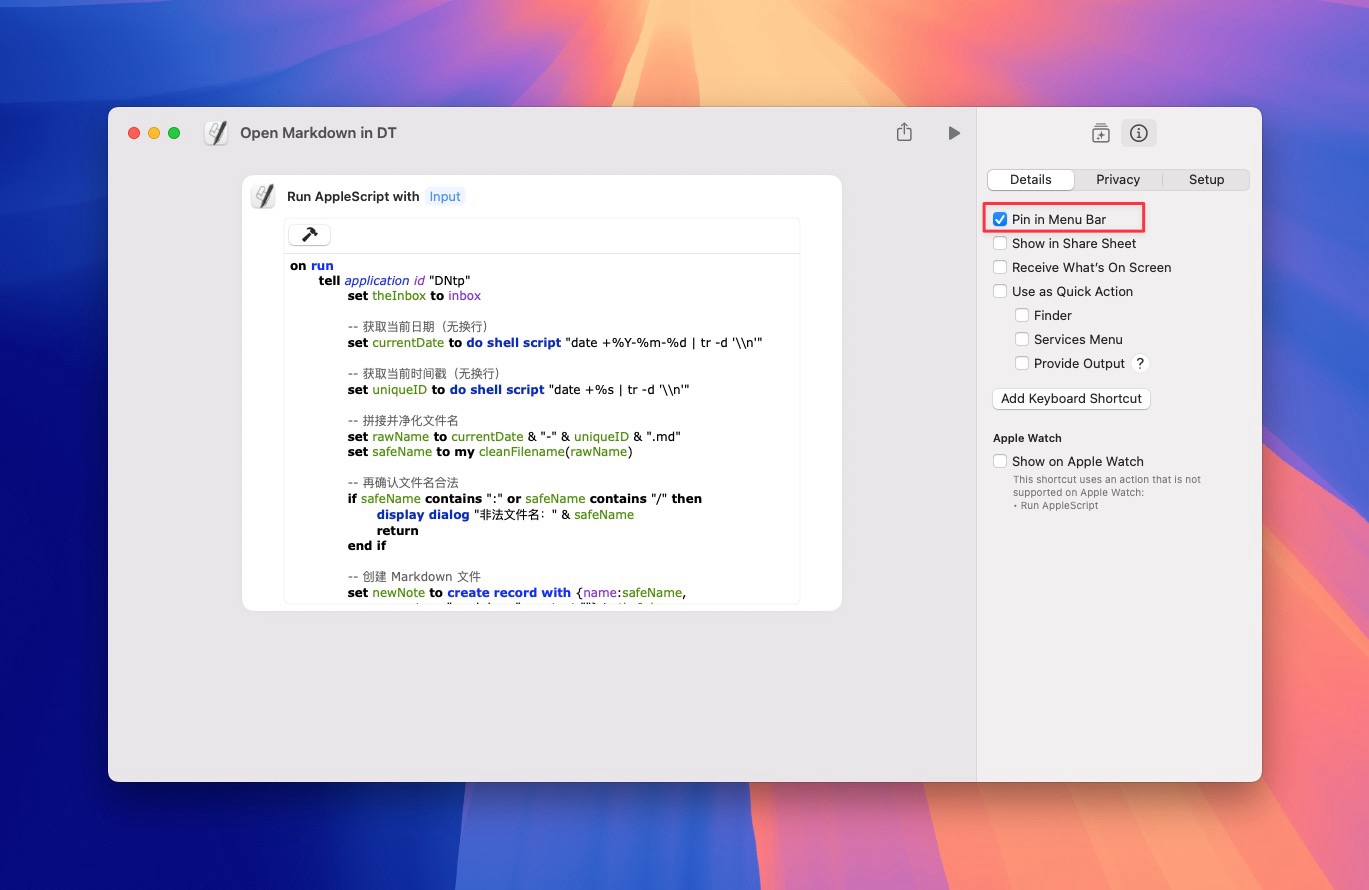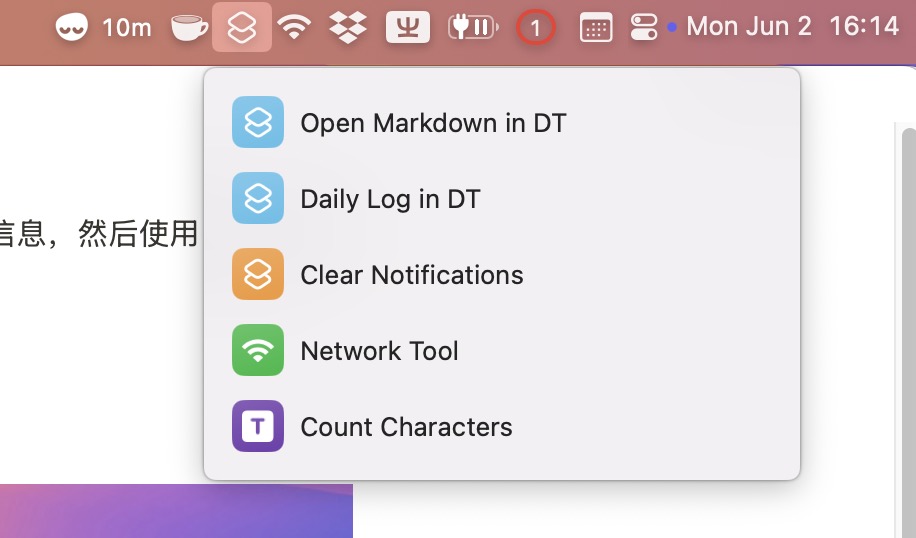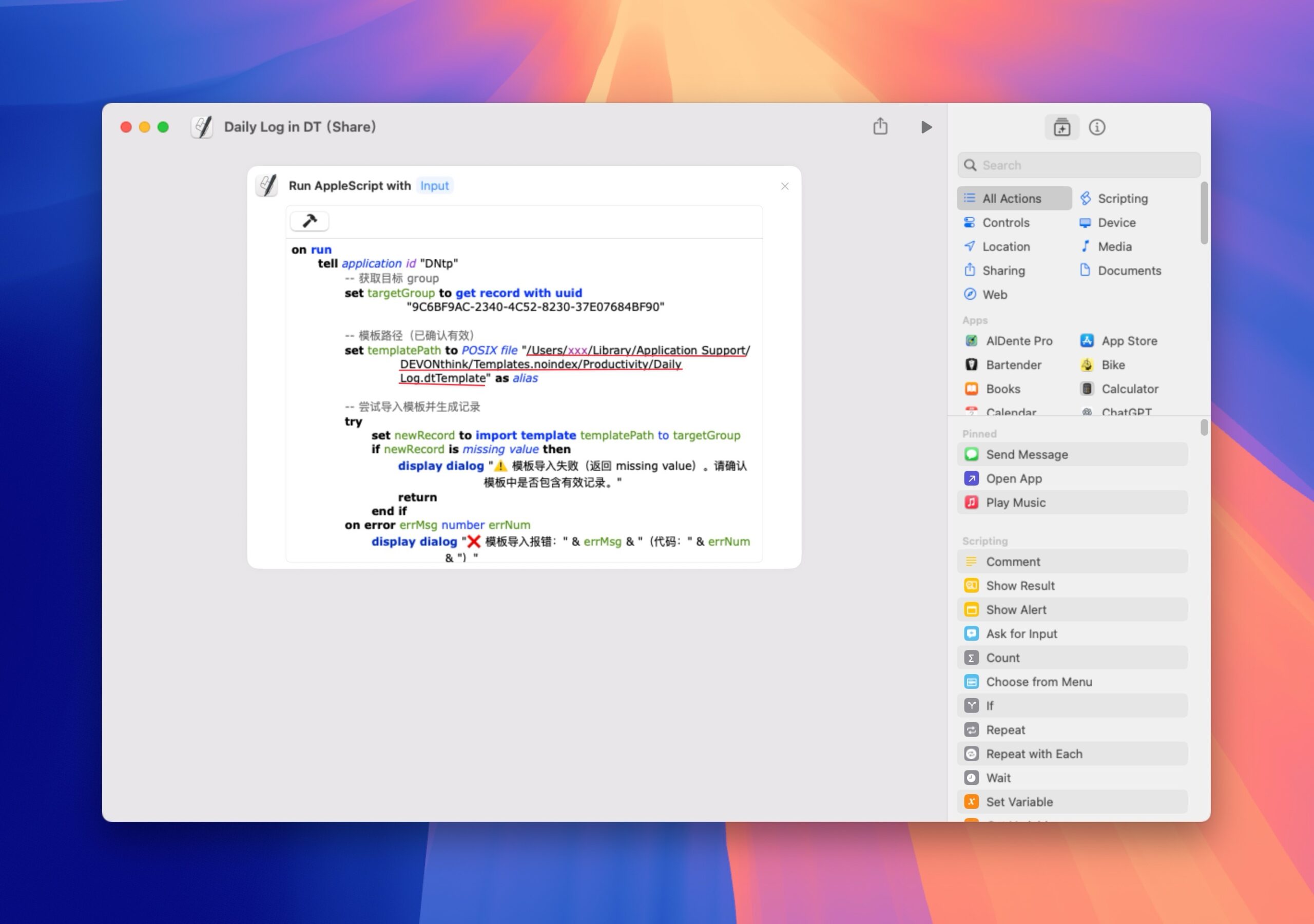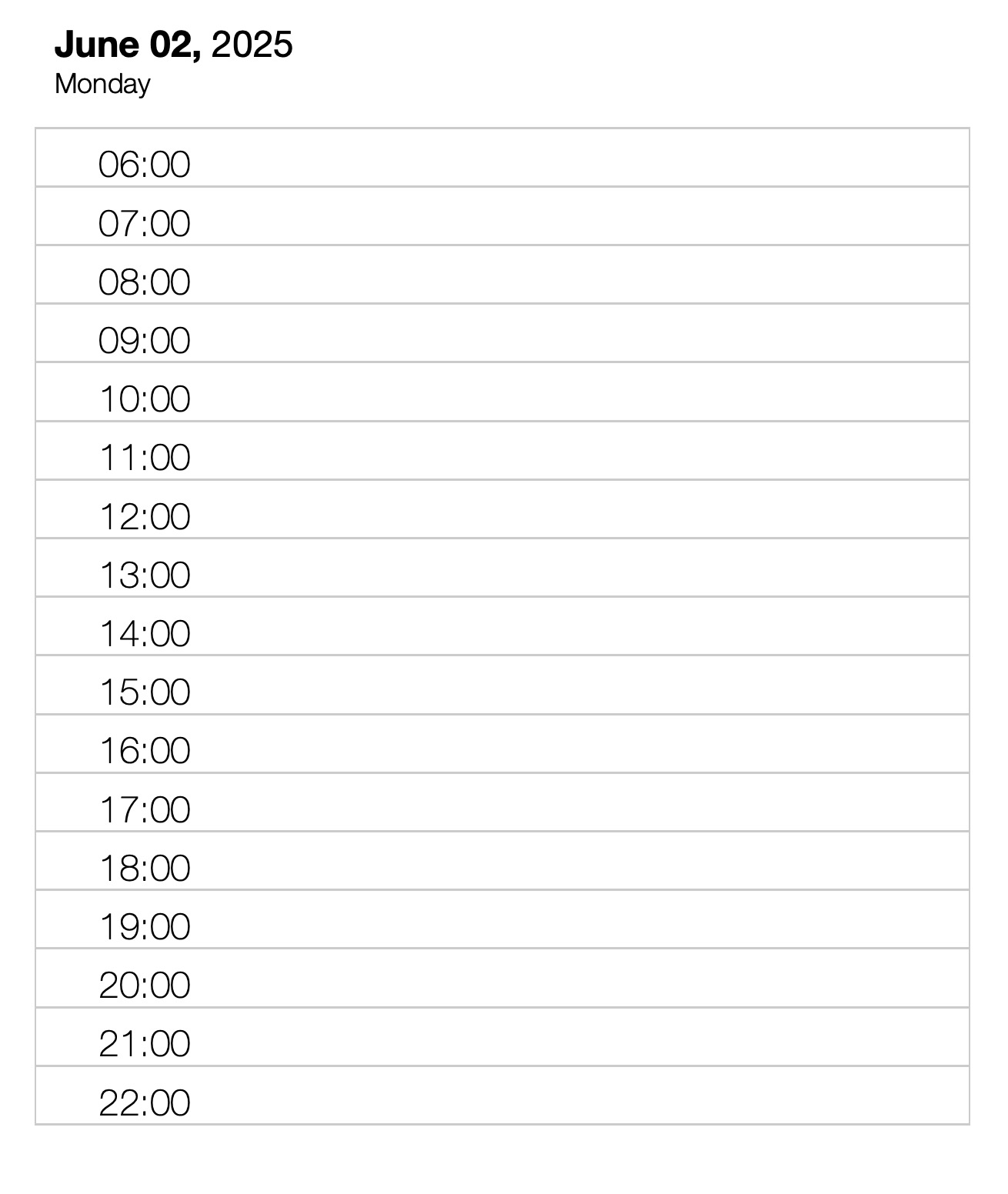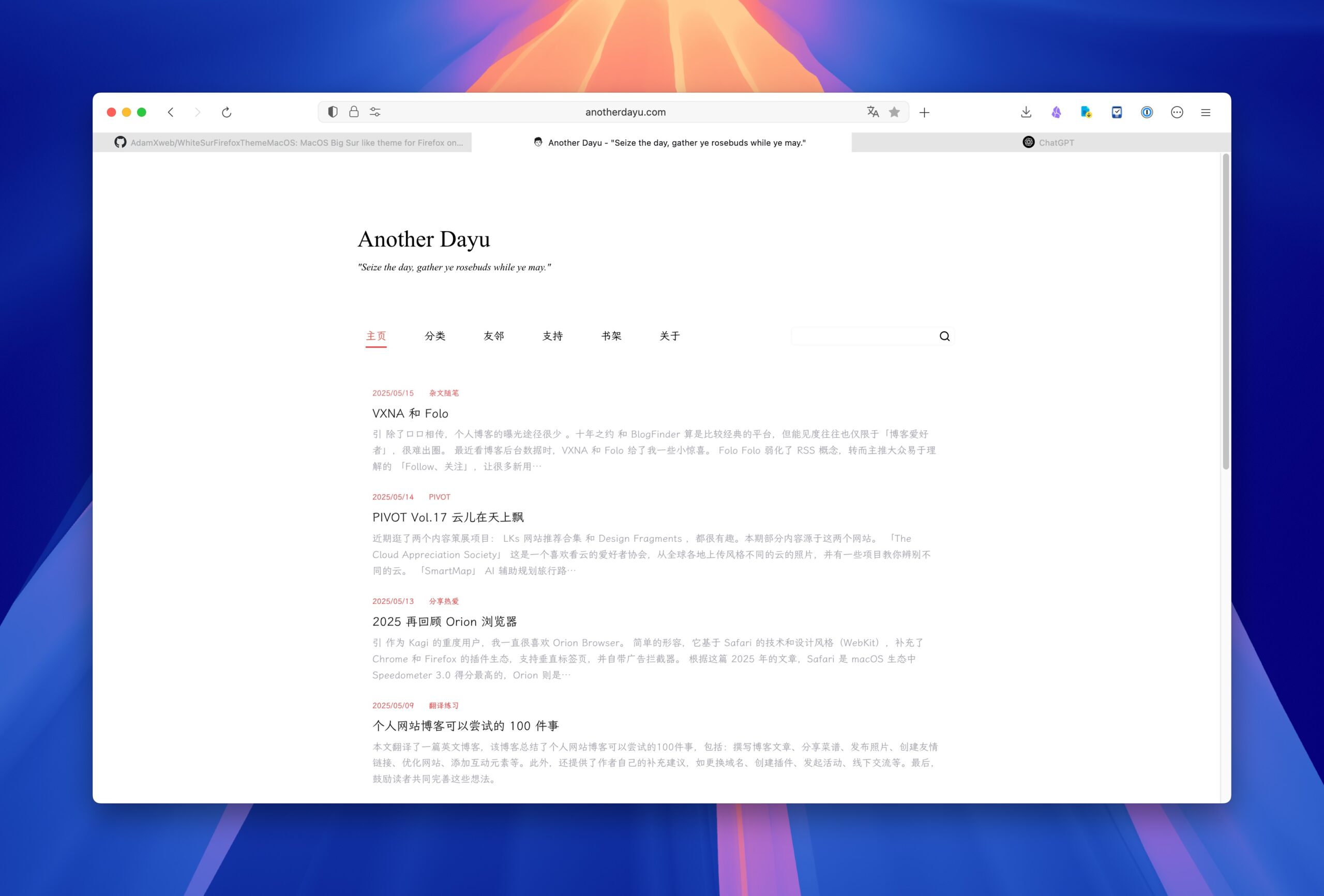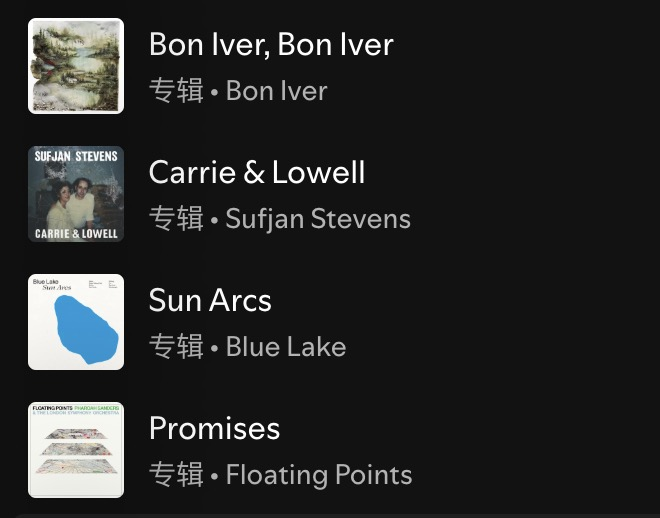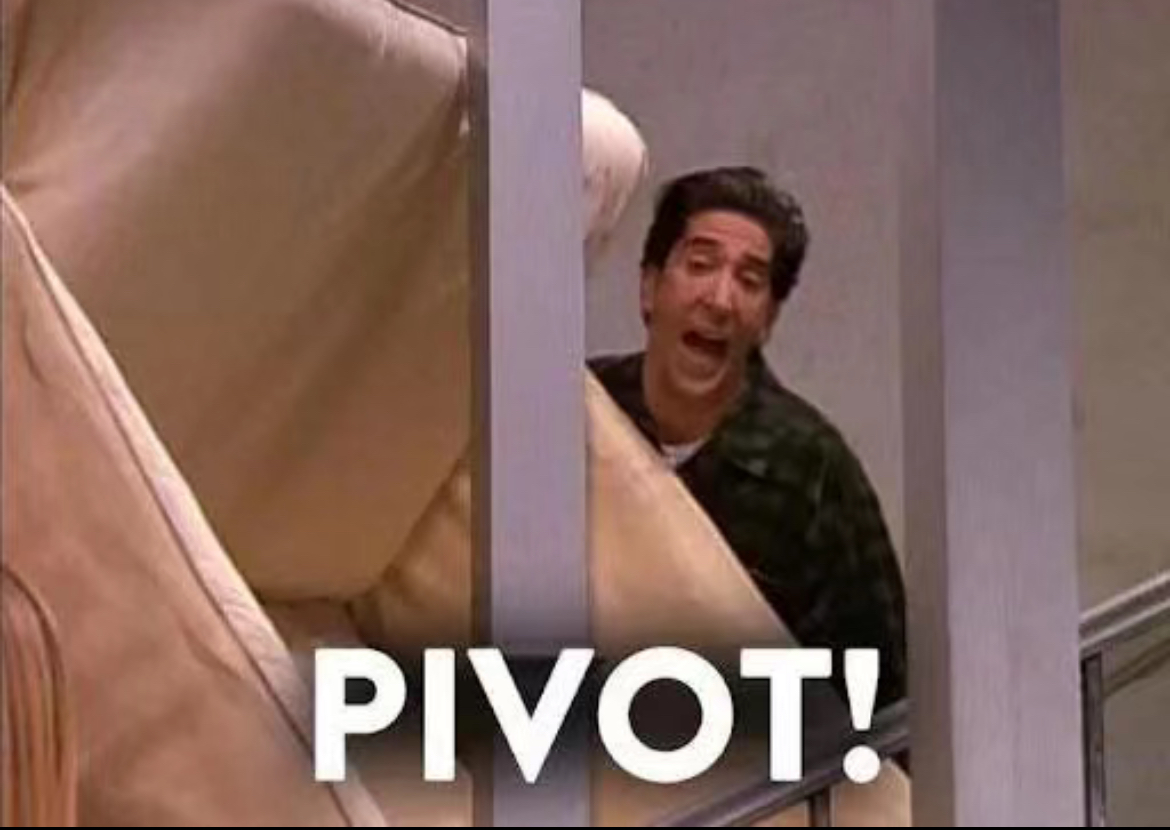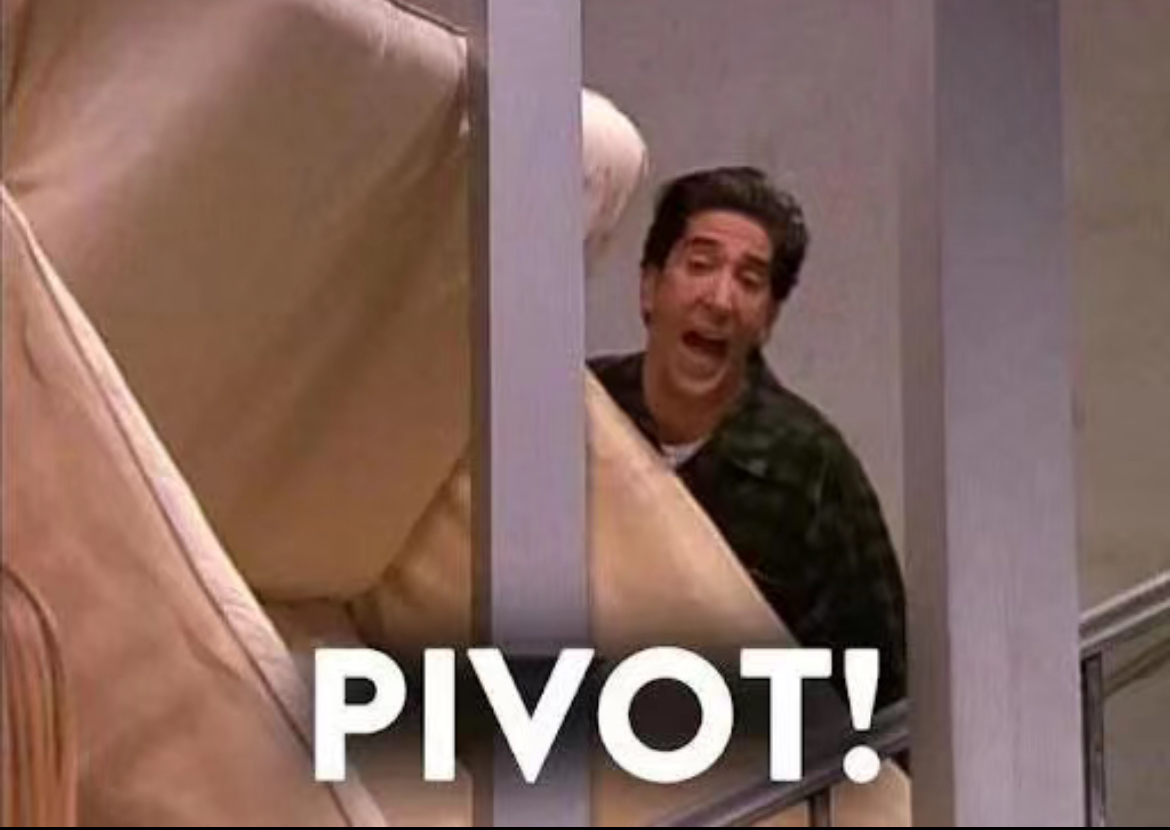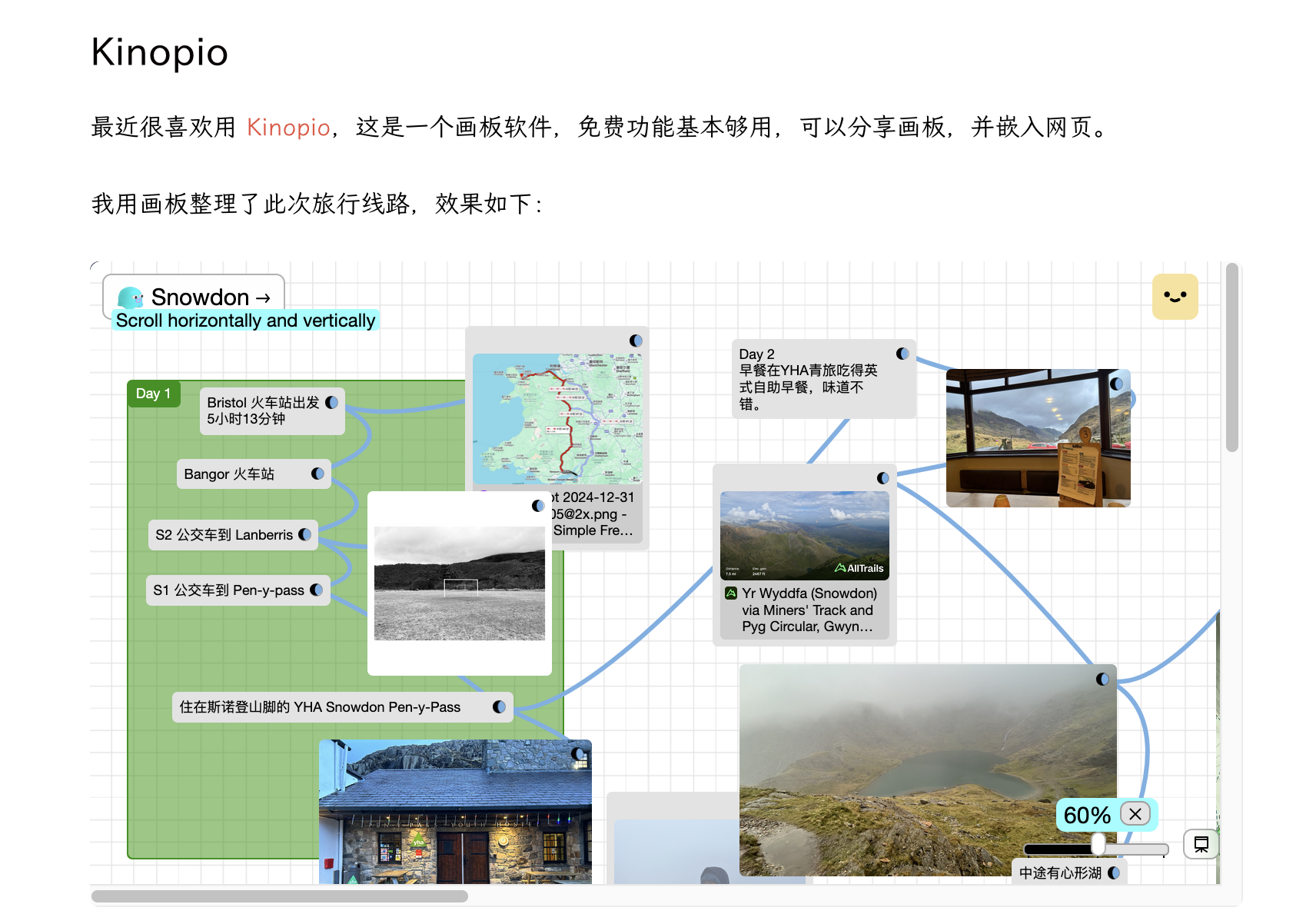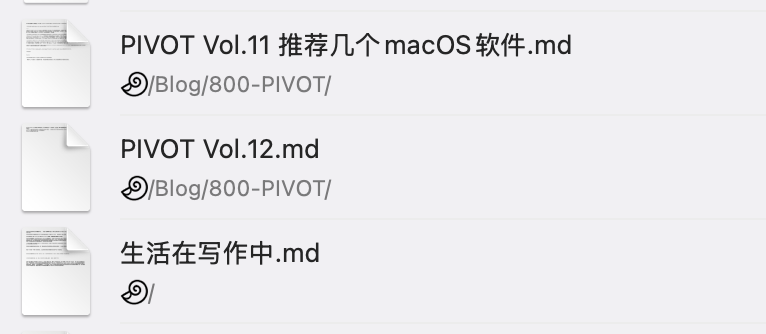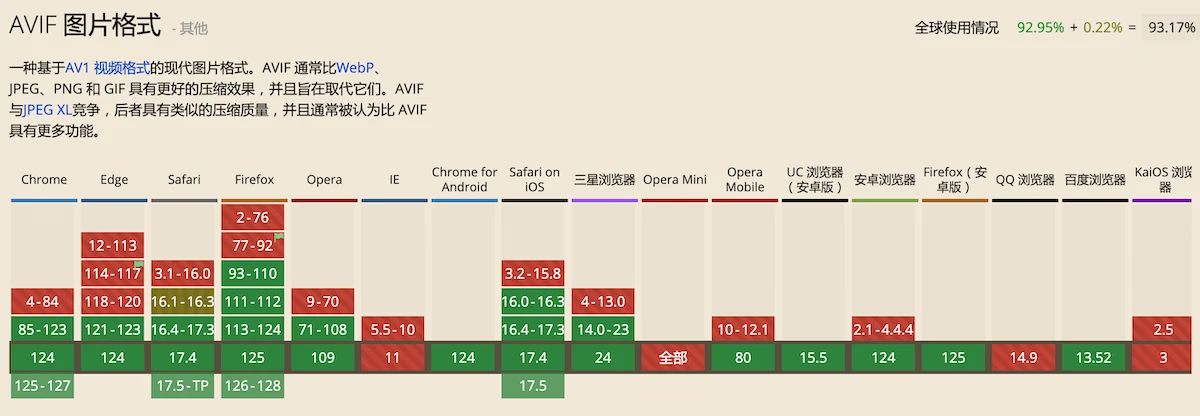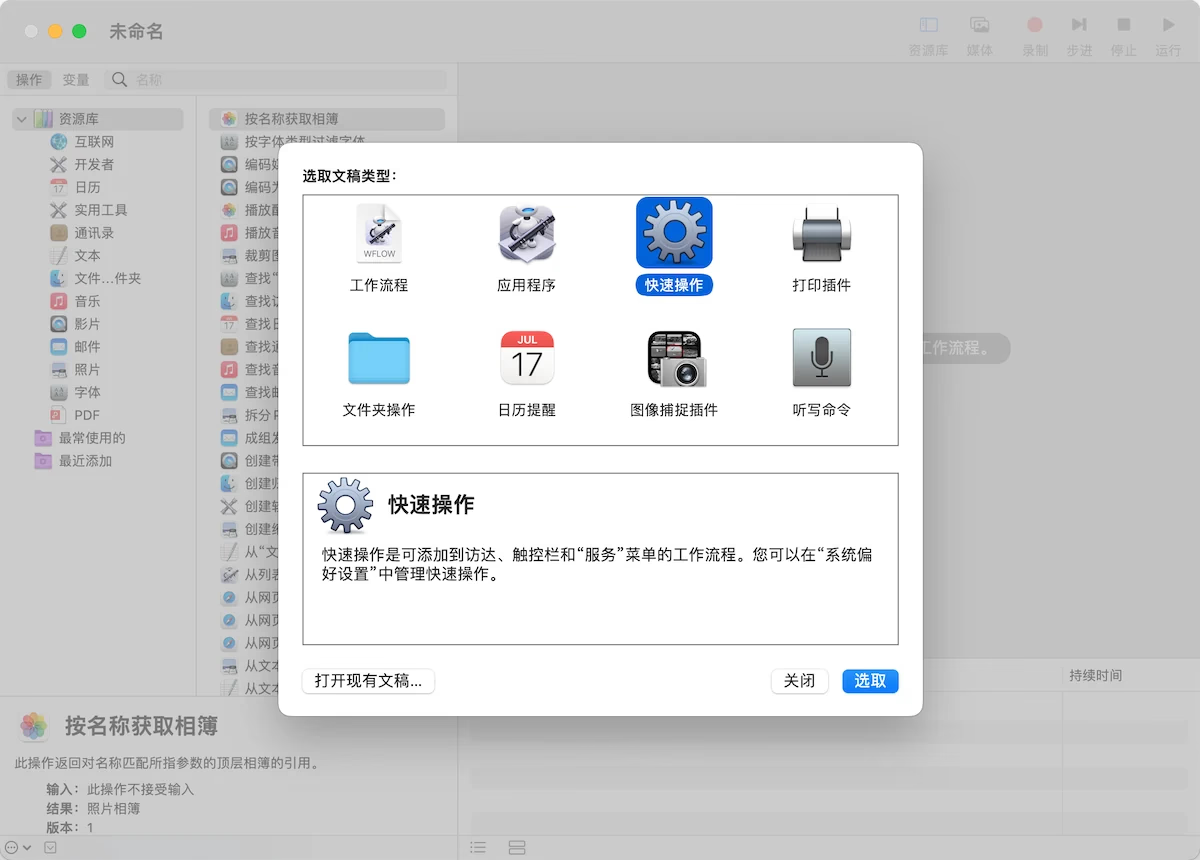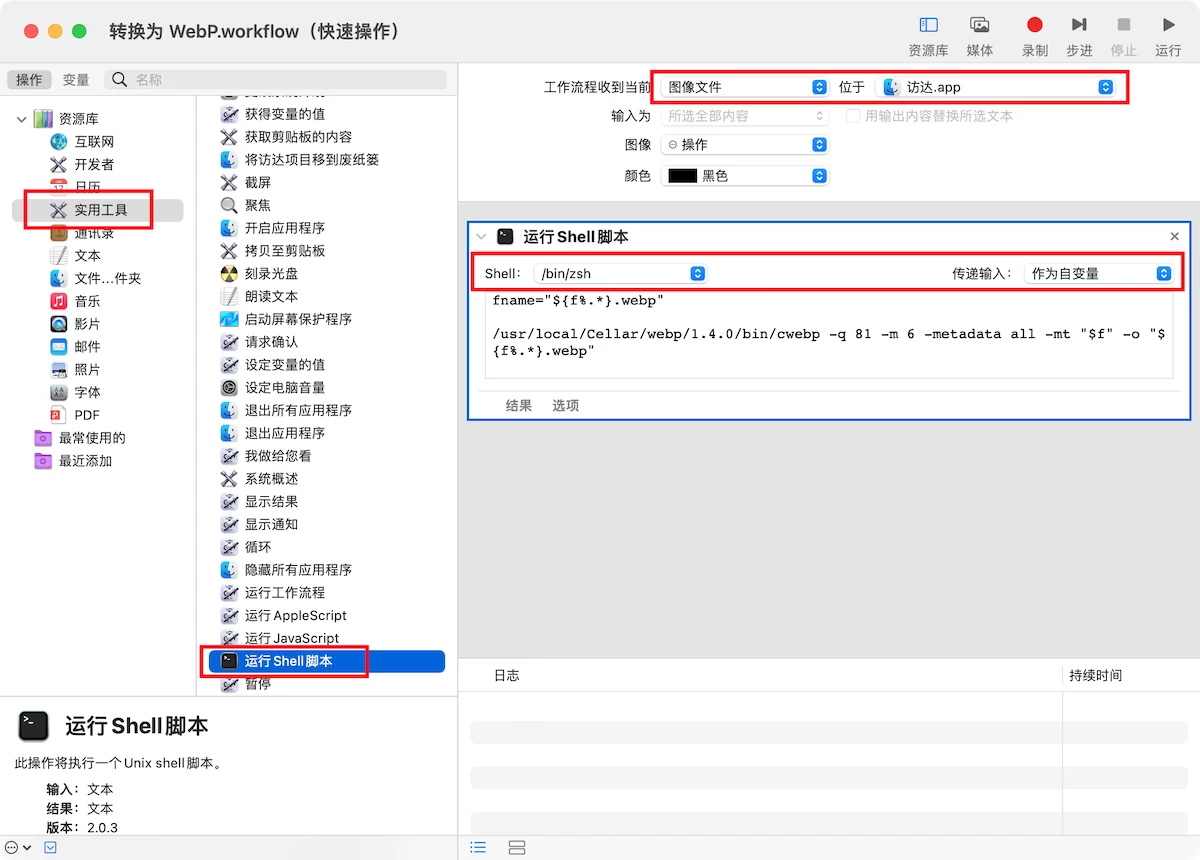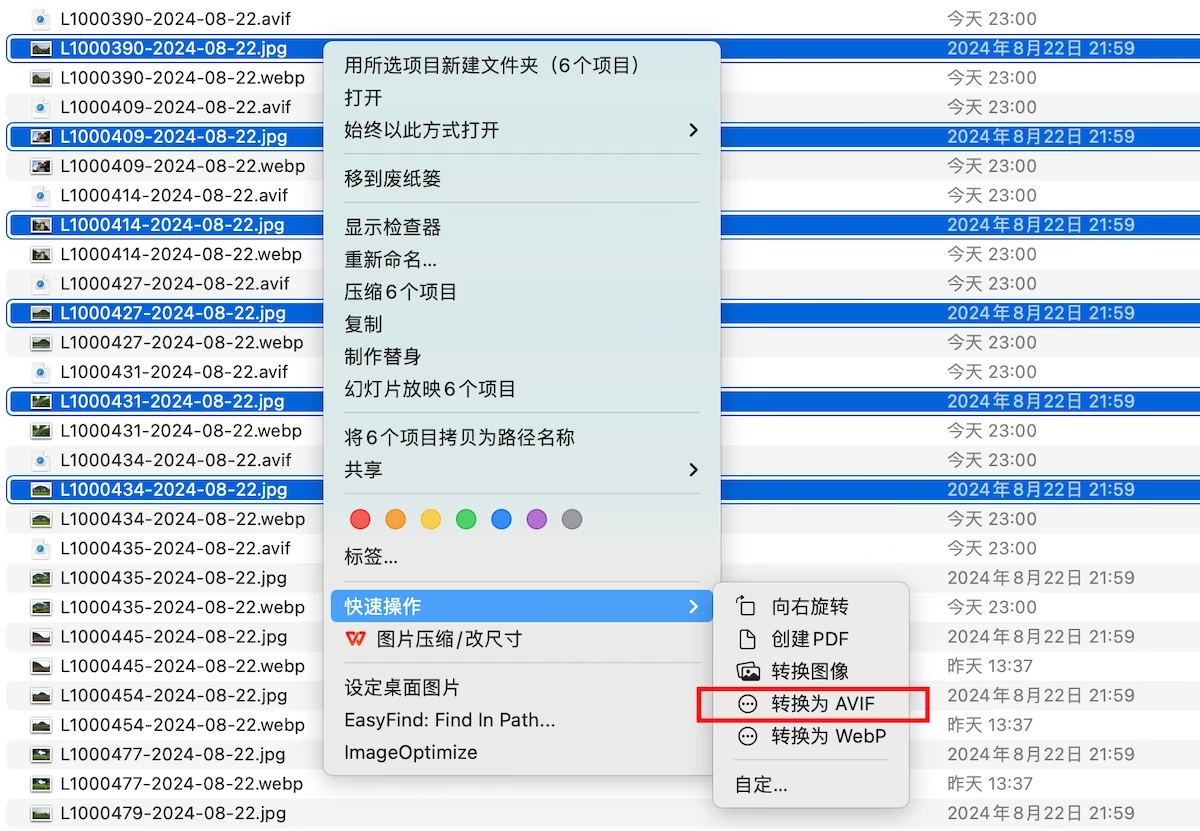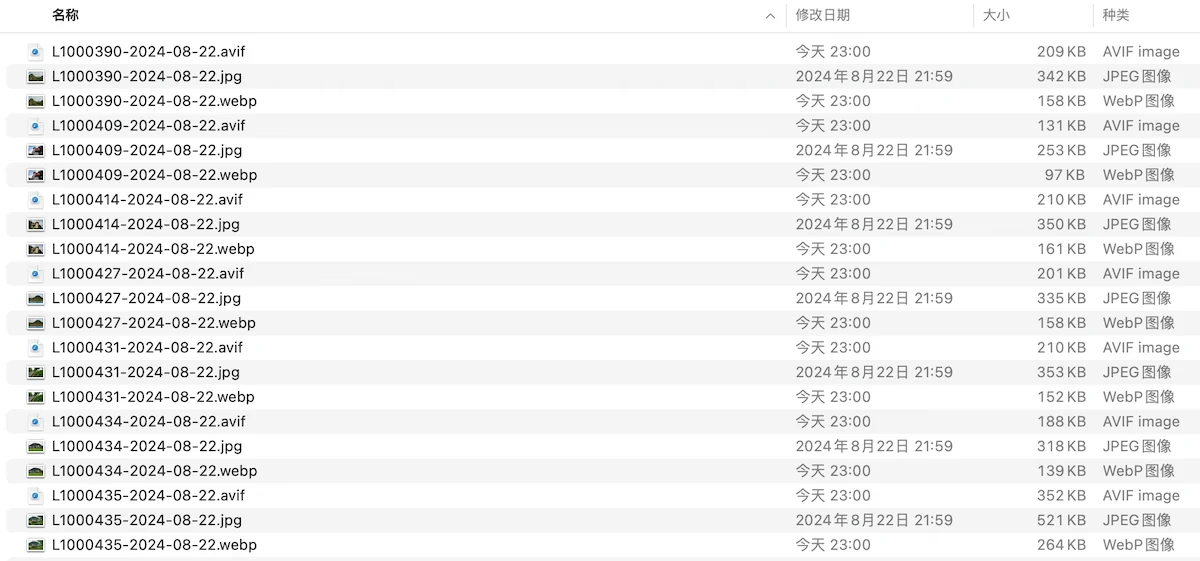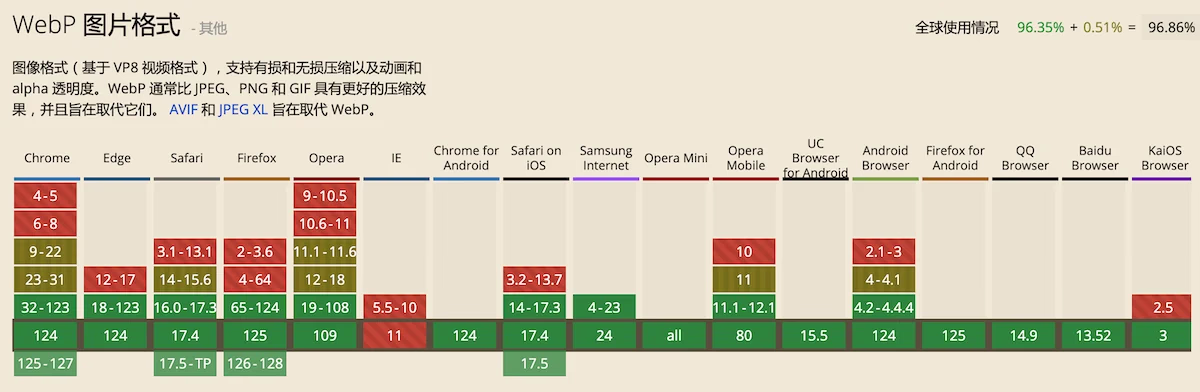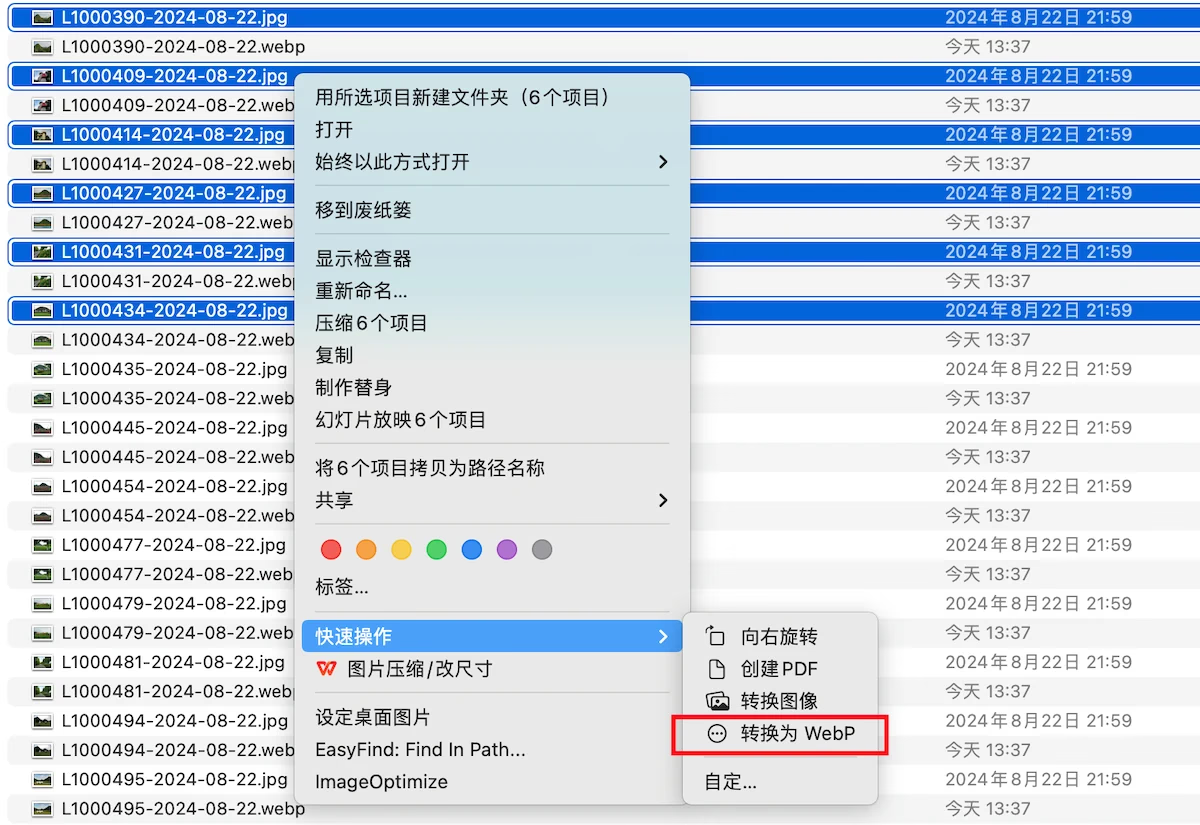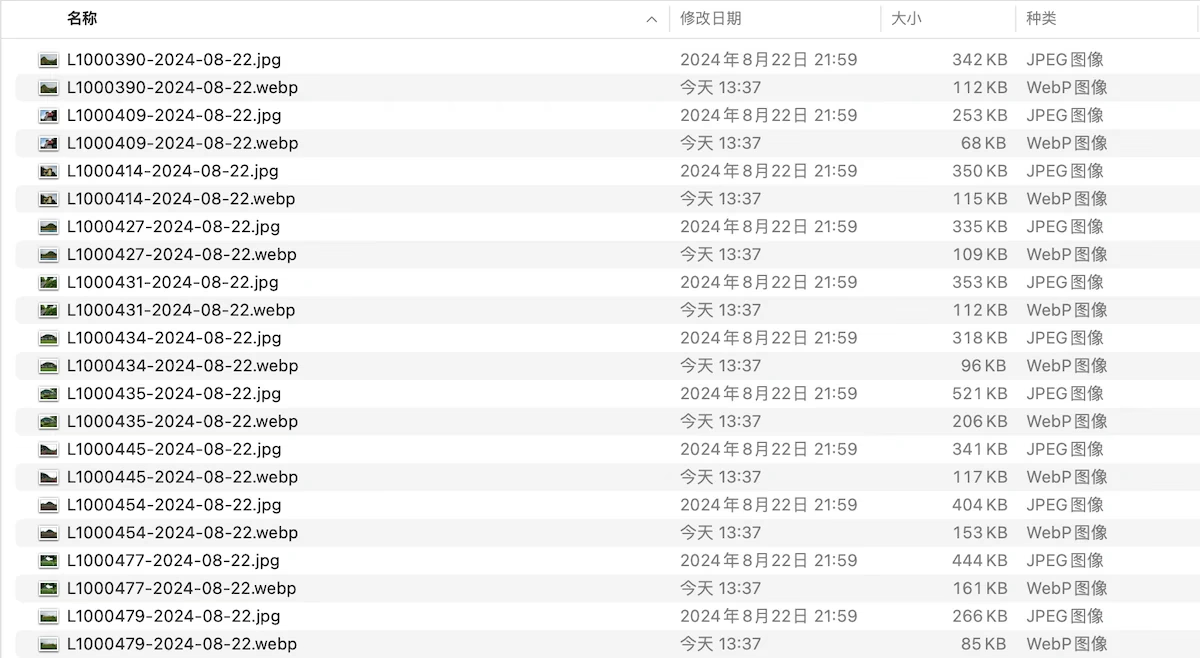TL;DR: The Developers in charge of Steam Cloud Save File Sync for 100% Orange Juice don’t know how to handle it. They may mess up your save files, and you may be unaware of it until the loss is done.
Notice: This advice may become obsolete in the future.
Notice 2: English isn’t my native tongue.
Developers are stubborn.
I will use 100oj as 100% Orange Juice for short.
100oj is a beloved game. I declare it as the best online board game ever, with no hesitation.
The Beginning of Playing 100oj on Linux
The very original 100oj is surely made for Windows.
The earliest Steam page capture from web.archive.original

Meanwhile, Valve is making Steam OS, and then, Steam Deck. Proton made Playing Windows Games on Linux become a real thing. (Nah, I don’t want to talk about wine. No one would really want to use those for real generic gaming).
So basically, Proton is a fork of Wine, and this software can run Windows games on Linux, and players don’t need to worry about most of the How to run Windows games on Linux things.
It is also very convenient for most game Developers. Proton just works. No need to change anything, unless you use some very unrecommended/unofficial/deprecated/obsoleted Windows API, which may happen in very old days.
100oj v3.3 on Linux Mint.

Sora on Linux Mint.

Funny thing is, the OP animation is in WMV format (Windows Media Video), which was made by Microsoft and was not kind of an open/free format. So if you play Sora on Linux with Proton, the game will crash if you stay at the start screen long enough, and try to wait for the OP animation to play.

Funnier thing is, the OP animation WMV file is actually
- Container: WebM
- Video Coding: VP9
- Audio Coding: Opus
All of them are open and royalty-free.

Well, let’s not talk about Sora right now.
The Official announcement: Support for 100oj on Linux?
I don’t remember when it was exactly.
The wiki says it was Sep 20th, 2024, v3.23 Versioned Hotfix 1, but the official Discord announcement is Oct 6th, 2024.



100oj now officially has a Linux native build.
This is where/when/how a nightmare begins.
The first time when an inexperienced programmer gives a name without knowing case-sensitive
Here it is. You can read the paragraph heading, and if you know Linux, you already know what I am talking about.
On Oct 7th, 2024, while I was checking on the Linux side, I found my save file on the Linux side is kinda outdated compared to the save on the Windows side, despite Steam already saying Cloud Status is Up to date. Also, the Free Weekly Character is different from the Windows side.
Turned out there were two directories.

I posted this on the official Discord Support Channel.

After that, a developer from 100oj Official replied:

So basically, the old Steam-Play, aka the Proton one worked fine, but when the Linux native build came out, they messed up the path because of case-sensitive.
That’s kinda acceptable for a developer who doesn’t have much experience on Linux.
Well, the easiest way to fix my problem is, because I play 100oj on Windows most, I just wanted to keep the Windows savefile, so just delete both Save and save on my Linux side, and let Steam re-sync from the steam-cloud. That worked well.
I thought this case-sensitive crisis was over.
Major update 3.24
Well the most recent major update of 100oj is 3.24, released on Nov 24th, 2024.
Talking from my point of view, it was a terribly stupid idea to accomplish all these at one time.
- Adding new play mode
- Graphics engine changing
- New Platform MacOS support
- Dropping support for 32bit
I mean, what are they? Fresh inexperienced just-graduated noob programmers? What are they thinking?
100oj game crashed, a lot, after that release. The Discord support channel became a total mess.
Look at the Version 3.24 release note on orangejuice.wiki. There are one versioned hotfix and 4 unversioned hotfixes, lasting for 16 days. You should know it was a mess.
Linux Steam Overlay Issue
I mean, look at this one:

This was reported by me, and what’s the first reply I received?

“You are not doing that right that’s your fault lmao bronze you noob gamer trash.”
Well funny thing: the 100oj start-entry is a shell script. It looked like this:

To no programmers, I will explain it: The script wants to load a file, and it should be at ‘/home/rapha/.steam/debian-installation/ubuntu12_64/gameoverlayrenderer.so’. The path is formed with:
- Prefix ‘/home/’
- User name ‘rapha’
- Steam installation directory ‘/.steam’
- Steam file ‘/debian-installation/ubuntu12_64/gameoverlayrenderer.so’
There are two problems.
The first one: Who is rapha? It’s not me, obviously.
The second one: in the Steam installation directory ‘/.steam’, the file ‘ameoverlayrenderer.so’ is actually located at ‘/ubuntu12_64/gameoverlayrenderer.so’, thus there is no such a prefix ‘/debian-installation/’.
After some tests, I figured out there were some useful variables when starting something from steam client.
https://www.bilibili.com/video/BV1R6BRYmEoD/
Both STEAM_BASE_FOLDER and STEAM_COMPAT_CLIENT_INSTALL_PATH are reliable. I also searched on Google but didn’t find any official valve/steam document about how to locate where the steam client is installed.
I recommended “$HOME/.local/share/Steam/ubuntu12_64/gameoverlayrenderer.so” and “${STEAM_COMPAT_CLIENT_INSTALL_PATH}/ubuntu12_64/gameoverlayrenderer.so”, but got refused.

Well of course he didn’t know what a symbolic link is.
During the discussion, a new unversioned hotfix was released:
- Fixed Steam Overlay not working on Linux.

Fixing by this:

So they removed the ‘/home/rapha/’ part but still kept the ‘/debian-installation/’ there. I don’t know why.

I asked. No response.
Thankfully, some Linux users are aware of that and they know how to search and read.

Turns out there is no need to load the steam overly library manually when start from Steam.
Well, at least I helped someone.
Note: Right now they have fixed it stealthily, with no release notes. The entry script is just like this:

Well. No credit to me.
The save path issue continues
Now they supported MacOS.
New platform, new steam cloud sync issues.
They even made a post on How to deal with save problems.

But there isn’t any of the cross-platform savefile case-sensitivity issue information. I had to ask for adding that part.

Mess up steam cloud sync again
I think it’s about Unversioned Hotfix 4 when they tried to fix the macOS saves sync issue.
After that update, my Linux 100oj couldn’t sync saves anymore.

I tried the old way, removing all save files on Linux, expecting that steam client could just download the saves from steam cloud.

Nope, that was not happening.
After a lot of trying and testing, I figured out what is happening.

On Linux, 100oj is using both Save and save at the same time. When there are no save files:
- Try to convert old format saves user.dat into the new format at save/{userid}/, which the file should be very old before steam family sharing
- Uploading save files at Save/{userid}/
- If anything is missing when uploading, steam will call Unable to sync / Cloud Conflict
- Stuck.

And here is the official response.

See, that’s why I didn’t even bother explaining it.

And you thought at least they managed to make macOS work? Too bad. Look at this screenshot of a macOS user’s Steam Cloud Storage, and see what a mess they had made.


Conclusion?
Well for now, they could still change anything stealthily with no release note. May become better, or become worse. I don’t know.
I even talked about this to the guy who was taking charge of 100oj Chinese localization.

Developers are stubborn.
Well I don’t want to care about it anymore. I get no paid nor credit.
Update in 2024-12-23
100oj Official admitted they messed up the steam cloud setting for savefile sync.

They also said they fixed it.
I’m not buying it. Anyway, there is no credit to me.